Currently, there are 45 billion minutes of Zoom webinars every year.
Zoom is an effective and widely used app that is free to download, yet many businesses do not utilise its full capabilities.
Whilst many businesses use Zoom for the main function of conducting remote meetings when working from home and away from the office, not as many corporations make use of the webinar function with Zoom which can be an effective tool for business.
What do You Need to Set Up a Zoom Webinar?
Firstly, to set up the Zoom application to allow the user to start hosting, the Zoom Webinars add-on needs to be installed.
With the basic plan, you can host a Zoom webinar that lasts up to a maximum of 45 minutes, with up to 100 participants attending the webinar.
This is more than enough to try out the Zoom webinar function to see if it works and if it will be a good fit for your business.
For businesses that have decided that the webinar format works well for their business and are looking to hold Zoom webinars on a regular basis, it is normally worthwhile upgrading to the Pro, Business, Enterprise, or Education level plan.
With the higher level of subscriptions on Zoom, you get access to the full range of functions in terms of streaming webinars. This means you can have up to 100,000 people attending your webinar along with extra features such as HD recording, live streaming and registration for participants.
Setting Up a Zoom Webinar
Once you have installed the Zoom webinars add-on and started up the application, select the Webinars option from the navigation menu on the left.
Choose “Schedule A Webinar” and you will be presented with a list of options to configure the webinar how you would like.
Most of these will be self-explanatory, such as the title, description, duration and time zone you want the webinar to be based in.
Some of the key options are as follows:
- Registration—if you are looking to set up a webinar that is not open to the public and requires the attendees to register prior to the event, check the box that says Required in this field. Otherwise, leave this box unticked.
- Video—normally you will want to start with the host video off and the panellist video off.
- Audio—this allows you to let participants join the webinar by dialling in from a phone. If you do not want to allow this option simply check the box that says “computer audio”.
When you are happy with the basic settings, click Schedule at the bottom of the page to complete the setup of the Zoom webinar.
Zoom Webinar Options Explained
When setting up your Zoom webinar in the Schedule A Webinar screen, there are a number of additional functions under the heading Webinar Options.
- Q&A—this lets your audience ask questions that can be responded to in real time. This is a great tool for increasing audience engagement and ensuring that participants leave the webinar feeling that they have learned something and have understood the points being covered.
- Enable practice session—it is a good idea to do a test of the Zoom webinar and this is when you would select that option for a dry run with no participants joining.
- Automatically record webinar—you should normally always keep a record of the webinar, not only for your own records but so it can be used in another format for example a video on YouTube.
Best Practices for Setting Up Zoom Webinars
Preparation Time
Take some time in the preparation and the live event will go much smoother. Remember that your Zoom webinar should showcase your professionalism to the attendees and it does not want to be full of bugs and hiccups.
Double Check Controls and Settings
Verify that all features work correctly and that you are familiar with the controls that you will need while the event is in progress. Check the lighting and audio and remember you can create a custom background to make the presentation look more professional.
Do a Test Run
When conducting any significant online event, such as a Zoom webinar that represents your company and your brand, you should always take the time to carry out a dry run or a test webinar to ensure that all the software and equipment are going to work as they should and that all your configurations are set up correctly.
By carrying out a test run of the webinar, you can troubleshoot any problems that may arise before the live event starts.
This will give you more confidence when the event takes place that everything will work as it should. Use the practice session feature to start the Zoom webinar with the panellists but without any participants in attendance
Advertise the Zoom Webinar
There’s no point hosting the best Webinar ever if nobody knows about it. Explore marketing opportunities, and reach out to your existing connections in email lists and social media followers. You can also create short-form content teasers to get people interested or use online event directories like Eventbrite.
Learn From Feedback
When the event is over, you can ask the attendees of the webinar for feedback or a review of the event and then use this data, along with other metrics, to improve the future Zoom webinars you host.
How To Engage With Your Audience in a Zoom Webinar
There are several features and methods for Zoom webinars that allow you to connect with your audience, including
- Make the Zoom webinar visually appealing with design elements and customised backgrounds, etc.
- Share memes and invite attendees to add post-it notes or enter caption competitions.
- Like every good show, you should start with a hook that grabs your audience's attention. This could be an interesting statistic or unknown fact, a question that makes the audience think or a story from your own personal experience.
- Provide something useful to the attendee. Rather than focusing on gimmicks and other window dressing, your main priority should be thinking about what your audience can take away from the Zoom webinar. Of course, your Zoom webinar participants will not have the same experience you have and sharing your expertise can give them something useful to take away from the Zoom webinar. This could be professional advice, insider tips, or some insight into the industry based on your experience.
Do You Need Expensive Infrastructure or Equipment to Host Effective Zoom Webinars for Business?
Thankfully, with the latest cloud solutions and remotely accessible hardware and infrastructure, your business does not need to invest in expensive equipment in order to host effective and engaging Zoom webinars for your customers.
At Lyon Tech, we provide a range of solutions to facilitate the effective deployment of Zoom webinars and other online events. This includes
- Virtual workstations.
- Fully remote working through cloud solutions.
- Desktop as a service.
- Infrastructure as a service.
- Unlimited data storage from remote data centres.
- Live infrastructure monitoring.
If you are looking for the perfect setup to host the best Zoom webinars for your business, contact our team today.
At Lyon Tech, we provide the technology and solutions needed for businesses to host the most effective online presence, improving webinars and streamlining their daily processes.
If you are worried that your systems will not be able to handle the capacity or be reliable enough for live webinars, get in touch with our experts and we can advise on which will be the most cost-effective solution for your business.