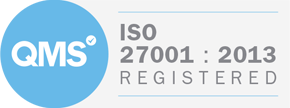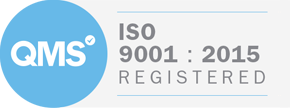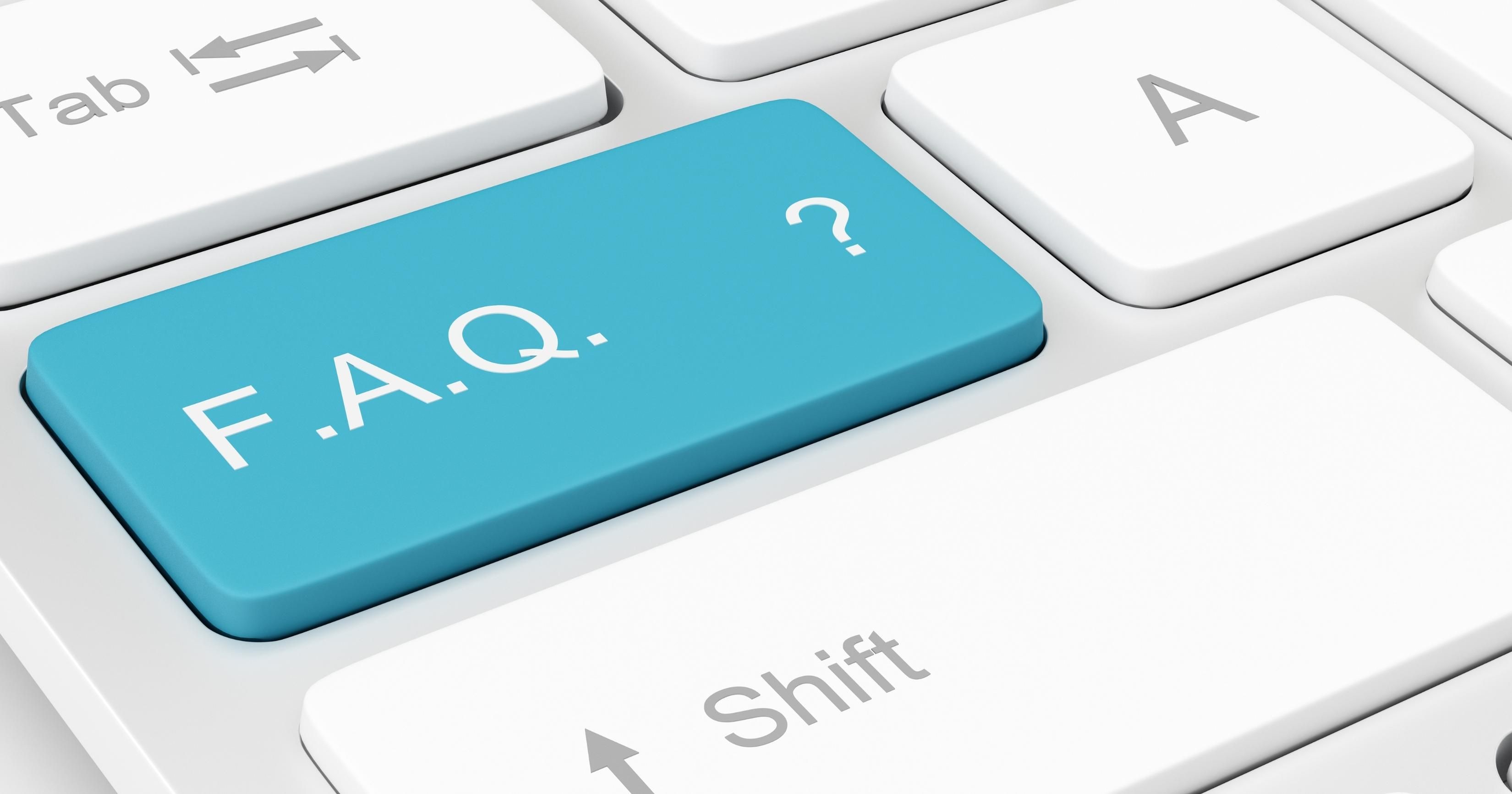
If you've ever found yourself Googling things like “why won’t the internet work in the boardroom” or “should I block DNS traffic on my router?”, you’re not alone. For many businesses, internet issues are one of those annoying background problems, until they become very visible, very quickly.
In this article, we’re diving into common internet questions businesses ask, starting with the one that comes to our desk, time and time again: What is DNS traffic? And what on earth do I do with it?
Whether you’re troubleshooting WiFi problems, trying to understand your network setup, or just looking to make sense of the jargon your IT provider uses, this guide is for you.
We’ll tackle:
-
What Is DNS Traffic?
-
What Does Blocking DNS Traffic Mean?
-
Should I Block DNS Traffic?
-
How Do I Fix DNS Traffic on My WiFi?
-
Other Internet FAQs Businesses Ask:
-
Why is my internet fast on some devices but slow on others?
-
What’s the difference between a modem and a router?
-
Is it safe to use public DNS like Google or Cloudflare?
-
Should I have separate WiFi networks for guests and staff?
-
What is a static IP, and do I need one?
Let's get started.
What Is DNS Traffic?
To understand DNS traffic, it helps to know what DNS actually does. DNS (Domain Name System) is the behind-the-scenes system that translates website names into IP addresses. So when you type in www.google.com, DNS figures out where that is on the internet and connects you to it.
DNS traffic refers to all the small packets of data that flow between your devices and DNS servers as this translation happens. Every time you open a website, launch an app, or click a link, DNS traffic is quietly at work in the background, making sure your request goes to the right place.
In most businesses, DNS traffic is constant and crucial. It keeps your emails flowing, your cloud apps accessible, and your websites reachable. When DNS traffic is blocked, interrupted, or misconfigured, it can bring productivity to a halt.
That’s why IT teams (or your managed services provider) often keep a close eye on DNS activity. Not just for performance, but also for security, because DNS traffic can sometimes be used by malware to connect to dodgy external servers, or to sneak data out of your network.
So in short, DNS traffic is how your devices find anything on the internet. When it works, it’s invisible. When it doesn’t, you notice fast.
What Does “Blocking DNS Traffic” Mean?
Blocking DNS traffic means stopping devices on your network from sending or receiving requests to certain DNS servers or sometimes, to any DNS server at all.
Why would anyone do that? Usually for security or control.
Let’s say you want all your staff’s internet activity to go through a specific DNS provider - maybe one with filtering, logging, or threat protection features. If you don’t block DNS traffic, someone could manually change their settings and bypass that system entirely.
Blocking DNS traffic ensures that all devices stick to the DNS rules you’ve set. It’s a bit like setting up a security checkpoint - no one gets out without going through it.
Here’s what blocking DNS traffic typically involves:
-
Firewall rules that prevent DNS lookups (usually on port 53) from going anywhere except your approved DNS server.
-
Redirects that automatically reroute any DNS traffic trying to go elsewhere.
-
Monitoring to detect devices trying to sidestep these rules, which can be a red flag for malware or misconfigured apps.
But there’s a big “watch out” here:
If DNS is blocked incorrectly - or without a fallback in place - it can break internet access entirely. Apps may stop working, websites might not load, and you’ll likely get a lot of support tickets from confused users.
That’s why blocking DNS traffic should always be done carefully and with a plan - ideally by someone who understands your network layout and your business needs.
Should I Block DNS Traffic?
The short answer? You can - but only if there’s a clear reason and the right safeguards in place.
Blocking DNS traffic isn’t something every business needs to do, but in the right context, it can be a useful way to tighten network security and enforce consistent policies.
Reasons you might consider blocking DNS traffic:
-
You want to enforce the use of a specific DNS provider that offers content filtering, logging, or threat protection.
-
You’ve seen signs of suspicious activity, like devices reaching out to unknown DNS servers, which can sometimes be linked to malware or unauthorised apps.
-
You’re operating in a highly regulated environment where all internet traffic needs to be monitored or controlled.
In these scenarios, blocking outbound DNS traffic - and redirecting it through a trusted DNS service - can help ensure that devices on your network aren’t bypassing your policies.
But here’s the caution:
If you block DNS traffic without fully understanding your setup, it can cause unexpected problems. Apps may stop working, websites might fail to load, and users could lose access to important tools. DNS is core to how your devices connect to the internet, so any changes need to be handled carefully.
Our take:
-
For small businesses or home offices, blocking DNS traffic is usually unnecessary - and often more trouble than it’s worth.
-
For larger organisations, or those with specific compliance or security needs, it can be a smart move, as long as it’s implemented properly and with expert oversight.
How Do I Fix DNS Traffic on My WiFi?
If your WiFi is up but websites won’t load, apps are acting strange, or things are just generally slow and unreliable, DNS issues could be to blame. DNS traffic is what allows your devices to find websites and services on the internet, and if that process breaks down, it can feel like the internet itself is offline.
Here’s how to troubleshoot DNS problems on your WiFi network:
1. Restart your router
It’s simple, but it often works. Restarting your router can clear out any temporary glitches or misbehaving settings, including DNS issues.
2. Try a different DNS server
Your router or device might be using a DNS server that’s slow or unresponsive. You can change your settings to use a reliable public DNS like:
-
Google DNS: 8.8.8.8 and 8.8.4.4
-
Cloudflare DNS: 1.1.1.1 and 1.0.0.1
This can often improve both speed and reliability.
3. Check firewall or security software
If you’ve recently installed new antivirus software or changed firewall settings, it may be blocking or redirecting DNS traffic. Review those settings to make sure DNS queries are being allowed through.
4. Test another device
If only one device is affected, the issue may be local to that computer or phone. Try connecting a different device to your WiFi and see if the problem persists. If everything else works fine, you may need to reset network settings or clear DNS cache on the faulty device.
5. Check your internet provider
Occasionally, DNS issues are caused by your ISP. If nothing else fixes the issue and it’s affecting multiple devices, check your provider’s service status page or contact support.
Other Internet FAQs Businesses Ask
Even with fast broadband and up-to-date equipment, internet issues can still creep in, often in ways that are frustrating but hard to explain. Here are some of the most common questions we hear from businesses, along with straightforward answers to help you make sense of what’s going on behind the scenes.
Why is my internet fast on some devices but slow on others?
This one catches a lot of people off guard. You’d expect everything on the same WiFi network to run at the same speed, but in reality, a few things can cause noticeable differences:
-
WiFi coverage: Devices further from the router (or behind thick walls or in a basement) will often get weaker signals and slower speeds.
-
Device limitations: Older laptops or phones might not support the latest wireless standards, or could be running background updates or security scans that hog bandwidth.
-
DNS or firewall issues: If certain devices are using alternative DNS settings - either intentionally or due to misconfiguration - they might be bypassing optimised or filtered connections, which can affect speed or reliability.
Start by checking the signal strength on slower devices, running speed tests, and reviewing their DNS or network settings.
What’s the difference between a modem and a router?
It’s easy to confuse these two, especially since many internet providers now supply combined units. But here’s the basic difference:
-
The modem connects your building to the internet via your ISP. It brings the internet in.
-
The router takes that connection and distributes it to your devices, usually over WiFi or Ethernet.
If your internet is down, the issue might be with the modem. But if some devices are working and others aren’t, the router or its settings may be to blame. Knowing the distinction helps with troubleshooting - and ensures you're not restarting the wrong thing when something goes offline.
Is it safe to use public DNS like Google or Cloudflare?
In most cases, yes. Public DNS services like Google (8.8.8.8) or Cloudflare (1.1.1.1) are fast, secure, and widely trusted. Many people use them to improve browsing speed or work around issues with their ISP’s default DNS.
But for business use, there are better options.
Public DNS services don’t offer the advanced features businesses often need, like traffic logging, usage analytics, content filtering, or threat protection. If your team accesses sensitive data or operates under compliance standards, it’s worth using a business-grade DNS - possibly managed by your IT provider - for full visibility and control.
Should I have separate WiFi networks for guests and staff?
Yes - and ideally, you should already have this in place.
Having a separate guest network isn’t just about being polite to visitors; it’s a basic security best practice. A segmented WiFi setup keeps external devices away from your company’s internal systems, files, printers, and shared drives.
It also protects you from liability if a guest device is compromised, isolating their activity so it doesn’t pose a risk to your core business network.
Many modern routers make it easy to set this up with just a few clicks. If your current setup doesn’t support guest access, it may be time to upgrade your hardware or review your network design with an IT partner.
What is a static IP, and do I need one?
An IP address is a unique identifier for your device or network on the Internet. A dynamic IP (which most people use) changes periodically, while a static IP stays the same over time.
Businesses often benefit from a static IP if they:
-
Run on-site servers or services
-
Use VoIP systems or video conferencing that requires stable routing
-
Need to access their systems remotely using remote desktop tools or VPNs
Having a static IP can simplify network management and improve reliability for certain services, but it’s not essential for every business. Your IT setup and use case will determine whether it’s worth adding.
Final Thoughts
Internet issues can be surprisingly complex, especially when terms like DNS traffic, IP filtering, or bandwidth contention get thrown around. But with the right knowledge (and support), they’re also very manageable.
If you’re tired of chasing down network issues or want a setup that just works, getting expert input can save you time and stress. With that in mind, if your business is struggling with DNS, connectivity, or anything in between, get in touch to see how we can help.